How to change the HTC Sense 2.1 Ring Lockscreen to default Slide-to-side Lockscreen
01 May 2013Many smartphone users ( including me ), don't like the new ring lockscreen that we get after some software updates on older HTC Sense 2.1 devices ( like my phone, which is HTC Salsa C510e ).
So here is a trick to change the ring lockscreen to a slide-to-side lockscreen as shown below:
Prerequisites:
Steps:
1. Check HTC Sense version.
By navigating to "Settings" ==> "About phone" ==> "Software information", check if it says "2.1" under "HTC Sense version". This is how it should look:
2. Using any of your favourite file explorer app, navigate to /system/app/ . There will be a file named "HtcLockScreen.apk" (see the red box) :
3. Rename it to "HtcLockScreen.apk.bak". We dont delete it because if the trick doesn't work or if we want the ring lockscreen back, we can rename it to original name.
4. After renaming:
5. Reboot the phone. You will have the slide-to-side lockscreen after the phone starts.
So here is a trick to change the ring lockscreen to a slide-to-side lockscreen as shown below:
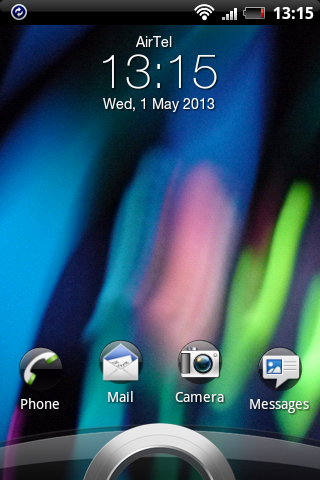 | 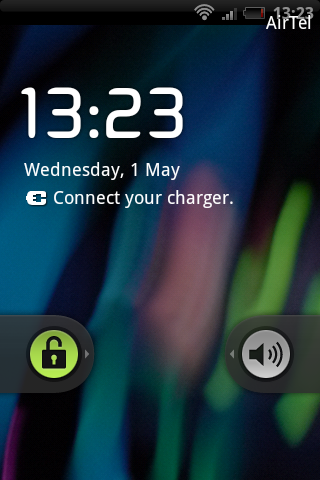 |
Ring lockscreen changed to Slide-to-side lockscreen
Prerequisites:
- A rooted phone
- Phone with HTC Sense as GUI
- HTC Sense version 2.1
- Any file explorer with root access (my favourite is X-plore ! Its best for stuff like modding)
Steps:
1. Check HTC Sense version.
By navigating to "Settings" ==> "About phone" ==> "Software information", check if it says "2.1" under "HTC Sense version". This is how it should look:
2. Using any of your favourite file explorer app, navigate to /system/app/ . There will be a file named "HtcLockScreen.apk" (see the red box) :
3. Rename it to "HtcLockScreen.apk.bak". We dont delete it because if the trick doesn't work or if we want the ring lockscreen back, we can rename it to original name.
4. After renaming:
5. Reboot the phone. You will have the slide-to-side lockscreen after the phone starts.



